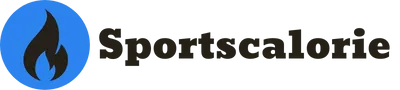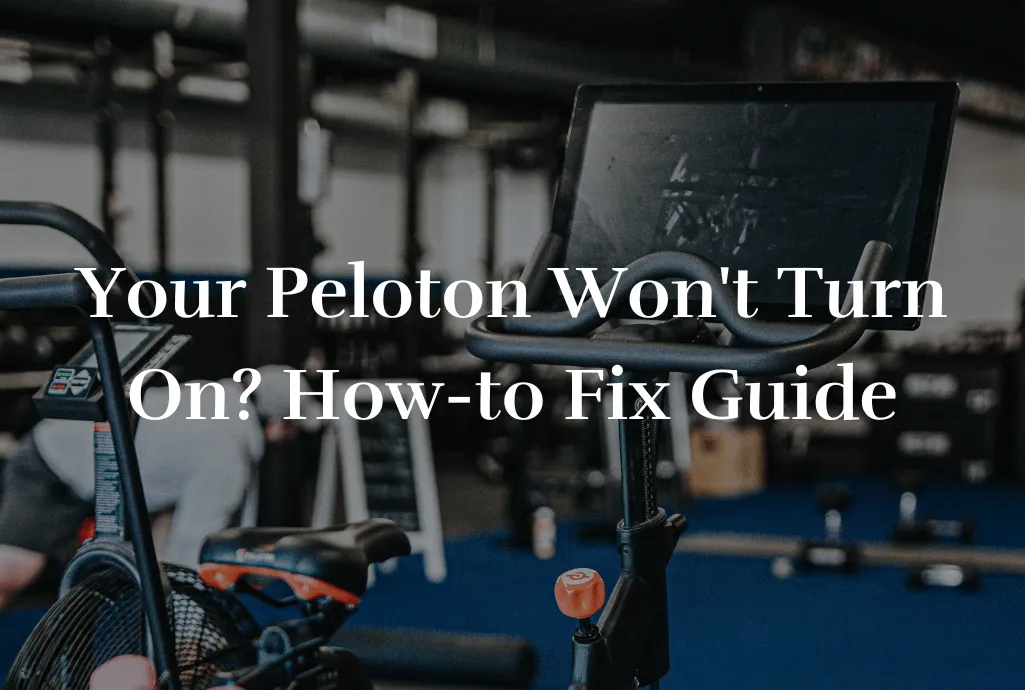An Introduction To Keep The Panic At Bay
We at Sportscalorie understand how frustrating it can get when you are prepared for a proper workout session, but your Peloton won’t turn on. No need to worry, though this article will provide clear, easy-to-follow solutions.
Table of Contents
Initial Checks – Starting with the Basics
Let’s go through simple checks before bringing out the big guns. You’d be surprised how much our readers are overthinking and then writing us emails about that the issue was simply in the faulty power outlet. Sometimes it’s enough why Peloton won’t turn on.
So, first things first, please check whether the power connections are plugged in securely on both sides. To be sure, disconnect the power cable, plug it in back, and apply light pressure, so it won’t have loose connection. If you’re not sure where is power cable located, you can unplug all the cables, like USB-C cable from the middle port. Make sure everything is fully connected to the power brick. If that didn’t help, try another power outlet to rule out the chance of a faulty outlet. Still your Peloton won’t turn on?
Time to Restart Your Peloton
Sometimes the system can catch a glitch due to excessive load. Let’s give your Peloton machine a fresh start.
Please hold down a power button on the top of the touchscreen until it turns off, wait for about 10 seconds (yes, those seconds matter, so make it count), and then press the power button again to turn it back on. If your Peloton won’t turn on, please continue reading our guide.

Deep Dive Into Troubleshooting – Unveiling the Possible Culprits of why Peloton Won’t Turn On
If the restart didn’t help and your Peloton won’t turn on, then it’s time to dig deeper. Ensure that the power outlet meets Peloton’s power requirements. Sometimes loose or incorrect connection can cause problems. The power requirements may vary from model to model, but they are generally designed to work with standard household electrical outlets.
Here are the typical power supply requirements for Peloton equipment:
Peloton Bike:
- Voltage: 100-240 V
- Frequency: 50/60 Hz
- Current: 1.5 A
Peloton Tread and Tread+:
- Voltage: 120 V (in the US)
- Frequency: 60 Hz
- Current: 12 A
It’s important to note that these specifications might differ based on the model or country, so always check the user manual for the most accurate information regarding your specific Peloton bike, tread and row device.
Also, ensure that your power adapter outlet is manageable with too many devices, as this can cause power issues. It’s recommended to have your Peloton equipment on its dedicated circuit to prevent power interruptions.
Power adapter cable cycle: A Refresh Button for Your Peloton – Unplug the power cable, wait for 30 seconds and then plug it back in.
Power cycling, which essentially means restarting your device by unplugging it and plugging it back in, is an effective way to solve various electronic issues. Here’s why it’s often necessary and helpful:
- Clears Cache and Temporary Files: Just like humans, devices need to clear their minds (or memory). Power cycling helps clear the cache and any temporary files that might be bogging down the system.
- Resets Network Connections: If there’s a hiccup in the network, pulling the plug can be like a fresh handshake between your Peloton and the network.
- Solves Software Glitches: Sometimes, the software gets slightly tangled up in its code. Think of power cycling as a way to untangle that mess.
- Hardware Reset: It also helps in resetting the hardware settings. If something is miscommunicated in the device, it might sort itself out with a quick power cycle.
- Overheating Issues: If your Peloton works too hard for too long, it might get overheated. Unplugging it gives it a quick break and helps it cool down.
- Memory Leak Fix: Electronic devices sometimes face memory leaks where the memory is not properly managed. Power cycling helps recover the memory lost due to these leaks.
Leaving it unplugged for about 30 seconds is good. This ensures that the power capacitors have completely drained and the device gets a fresh start when you plug it back in.
It’s a simple trick but can be surprisingly effective at solving various issues without the need for advanced technical skills.
Deciphering the Sensor Light Codes – Look for a light next to where the power cable plugs into the Peloton. A red or flashing red light could indicate a power issue, while no light warrants double-checking the power source and cable.
The Connect-the-Dots for Touchscreen Connections – If the screen isn’t powering up, follow the cables from the screen to where they plug into the bike. Ensure everything is well-connected.
Cable Health Check – Inspecting the cable for any fraying or severe bends could reveal if a cable replacement is needed.
Cables are essential in ensuring your Peloton gets the power and connectivity it needs. When inspecting cables, here are the key aspects you should pay attention to determine if they are in good or bad condition:
- Fraying or Exposed Wires: This is the most obvious sign. If the cable’s outer insulation is frayed or torn, and you can see the wires inside, that’s a big no-no. It’s not just bad for the cable; it can be dangerous.
- Kinks or Severe Bends: Cables aren’t gymnasts and aren’t meant to bend in odd ways. If your cable has a severe kink or bends altering its natural shape, it might be damaged internally.
- Discoloration or Burn Marks: This could indicate that the cable has been overheating, which is not good. Check for any brown/black marks or areas where the cable feels unusually stiff.
- Loose or Damaged Connectors: Wiggle the connectors a bit. They should be firmly attached to the cable. Also, inspect them for any visible damage or bent pins.
- Inconsistent Power or Intermittent Issues: If your Peloton has power issues that come and go, it might be the cable. Sometimes the damage isn’t visible, and the only clue is inconsistent performance.
- Cable Feels Hot: While in use, touch the cable. It might be warm, but it shouldn’t be hot. If it is, it might be a sign of internal damage or an electrical issue.
- Strange Noises or Smells: A buzzing sound or a burnt smell coming from the cable are very bad signs. Unplug it immediately if you notice either of these.
If you find any of these issues with your cable, it’s wise to replace it. It’s not just about your Peloton’s performance; it’s also a safety issue. Electrical fires are no joke; a damaged cable can be a hazard. Play it safe and get that cable replaced if needed.
Touchscreen Power – Or Lack Of – If everything else works except the screen, it’s likely a screen issue.
- Check Connections: First, ensure that the cables connected to the touchscreen are securely plugged in. Sometimes, the issue could be a loose cable.
- Perform a Hard Reset: Hold down the power button on the top of the touchscreen for about 10 seconds. This will perform a hard reset, which can sometimes resolve issues with the screen not turning on.
- Check for External Damage: Look for any cracks or damages on the screen itself or around its edges. Physical damage might be the cause of the issue.
- Clean the Screen: Sometimes, accumulated dirt or debris on the touchscreen can cause it to become unresponsive. Clean the screen with a soft microfiber cloth. Don’t use any harsh chemicals or excessive water.
- Disconnect and Reconnect: Unplug the cables connecting the screen to the bike, wait a minute, and then plug them back in. This can sometimes resolve issues due to poor connectivity.
- Temperature Check: Ensure that your Peloton is in a room with a moderate temperature. Extreme cold or heat can affect the performance of the touchscreen.
- Software Glitch: If the screen is on but not responsive, it could be a software issue. Check if there are any software updates available for your Peloton. Contact Peloton support for guidance if you can’t do this through the screen because it’s unresponsive.
- Contact Peloton Support: If none of these steps work, it’s time to contact the professionals. Peloton Support can guide you through any additional troubleshooting steps or arrange for a technician to take a look at your bike.
Remember to explain the issue in detail and inform them about the steps you’ve already taken. This will help them assist you more efficiently. Keep the serial number of your Peloton handy, as they will likely ask for it.
Waking Up Your Peloton from Sleep Mode
Just like us, screens fall asleep too. A couple of taps on the display panel or holding the power button for a few seconds could be your Peloton’s equivalent of a morning alarm.
Getting in Touch with Peloton Support – They’ve Got You Covered
After trying all these steps and if Peloton won’t turn on and things still look bleak, it’s time to bring in the professionals. Issues requiring their attention include no power despite trying different outlets, an unresponsive screen despite all troubleshooting, or visible damage to cables or connections.
Peloton Support is very helpful and most of the time can offer you a solution within few minutes. You can reach them via the official Peloton support page or call them. Be ready with your Peloton bikes or Tread or Row serial number (usually found near the power plug) and a summary of the issues and steps you’ve tried.
Conclusion
To keep things handy, here’s a lightning round recap: you checked the power connection, power cord, cable and outlet, tried restarting and power cycling, decoded the sensor light, checked the Peloton screen connections, tried waking it up from sleep mode, and are now ready to contact support if needed. If you need to remove your Peloton screen, we recommend reading our guide on how to remove the Peloton screen.
We’re hoping these steps get your Peloton up and running again, and you can continue smashing your fitness goals.