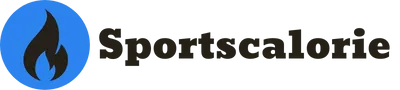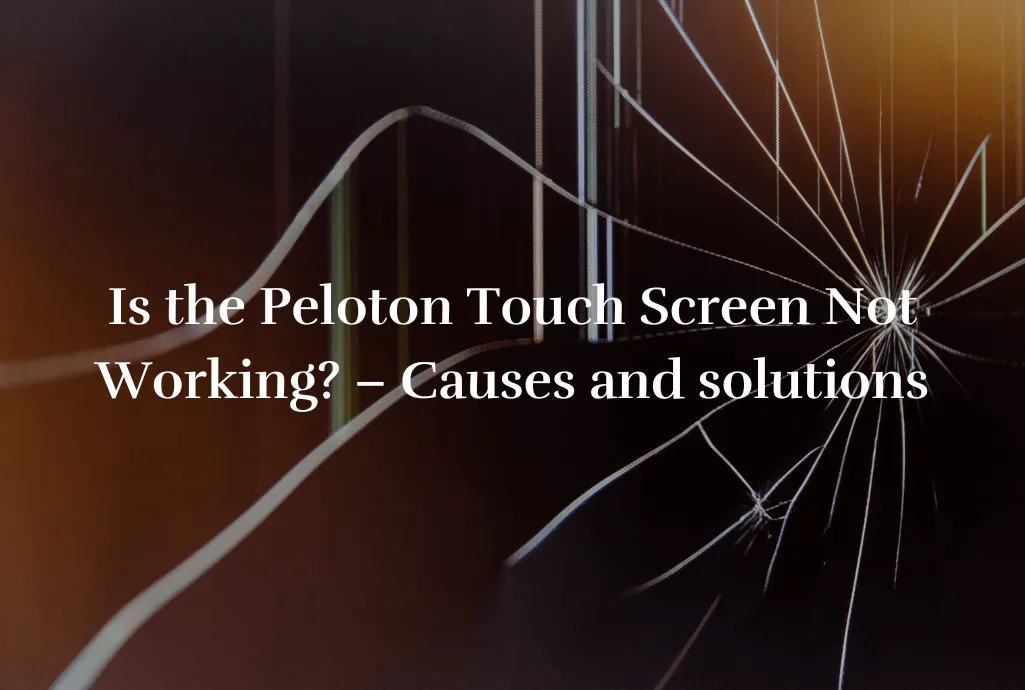One of the most expensive parts of your Peloton is the touch screen. Sometimes it stops working, and it can cause a wave of negative emotions. This article will teach you diagnosing and fixing Peloton touch screen issues, saving you valuable time and allowing you to return to your workouts as soon as possible. Let’s dig into the reasons of why Peloton touch screen not working!
Table of Contents
How to Troubleshoot & Fix Peloton Touch Screen Issues
Restart the Peloton
Restart your Peloton bike, row or tread to kickstart your troubleshooting process. Power it off, unplug it from the power source, wait for a few minutes, and then plug the power cord back in. Restarting the system often resolves minor software glitches and can get your touch screen back on track.
Please press a power button on top of the touch screen until it turns off. Keep holding the power button for about 10 seconds and then press the button again. Make sure monitor cable isn’t loose. Wait until the Peloton logo appears. Still Peloton touch screen not working?
Check for Software Updates
Regular software updates are crucial for maintaining optimal functionality on your Peloton. Check for any available software updates by navigating to your touch screen’s settings menu. Installing the latest updates can address compatibility software issues and fix touch screen problems.
- Tap onthe “Settings” icon allocated in the top right corner
- Scroll down and select “System updates”
- Choose “Check for Updates”
If there are available updates, please ensure that you have a stable internet connection and then proceed with downloading them.
Inspect the Screen Protector
If a screen protector is applied to your Peloton touch screen, examine it closely for any bubbles, misalignments, or damage. Sometimes, issues with touch screen’s performance can be attributed to problems with the screen protector. Consider removing the screen protector temporarily to see if it resolves the Peloton touch screen not working issue.
Contact Peloton Support
If the above troubleshooting steps haven’t resolved the Peloton touch screen not working problem, it’s time to contact Peloton support or local Peloton technician and let them know aboutPeloton touch screen not working problem.
Chat Support
Peloton offers a real-time assistance to its customers through chat. Their team is available 7 days a week from 6AM to 12 AM. This shows that Peloton really cares about their customers and not afraid of potential problems. The chat support can be found on their website under support tab. You can also do this from the Peloton app.
Phone Support
Sometimes chatting isn’t an option and Peloton thought about this too. If you prefer giving them a call, (866) 679-9192 is their US based customer support number. Bear in mind that the phone support can be a bit slower due to longer queues over the online chat support.
Contact peloton customer support:
The United States based customer support live chat and number – (866) 679-9192
The Great Britain based customer support live chat and number – +44 (0) 808 169 6469
Canada based customer support live chat and number – (833) 821-0099
Australia based customer support live chat and number – 1800 952 535
Germany based customer support live chat and number – 0800-0001841 (in German)

Common Causes of Peloton Touch Screen Not Working
Software Glitches
Sometimes the software can cause Peloton touch screen working issues. These errors may arise from unsuccessful software updates or crashes inside the system that can lead to the Peloton touch screen not working or unresponsiveness. If you’re experiencing moment where your Peloton bike stuck on a particular screen then it’s a sign towards software issue.
Hardware Problems
Sometimes hardware problems can cause the Peloton touch screen not to work. It can be either too much moisture (very likely your sweat) got between screen seals or simply loose or disconnected cables. It’s essential to check these hardware aspects.
Screen Protector Issues
While screen protectors can shield your Peloton touch screen from scratches, they can occasionally interfere with Peloton screen touch sensitivity. If you have a screen protector installed, it’s worth inspecting it to ensure it’s not causing any Peloton Touch Screen not working issues.
How to Maintaining and Preserving Your Peloton Touch Screen
In order to prevent future touch screen issues and prolong the Peloton bike’s touch screen screen lifespan regular maintenance is recommended. Here you can read most important tips.
Daily Care
- Wipe the screen after each workout. Take a moment to wipe down the touch screen with a microfibre cloth. This will remove sweat, dust and a potential residue that can get between the sealant and start affecting the electronics.
- Turn off your Peloton screen when not using. This will save you and your household some energy and prevent the Peloton touch screen from burning in.
Cleaning the Peloton Touch Screen
- Select a cleaning solution specifically designed for electronic screens. Avoid using harsh chemicals that can harm the screen protective coating.
- Before cleaning the touch screen, always turn your Peloton off and wait until the screen cools down. Never apply cleaning solution on a hot screen. After applying a residue, wipe it off with a microfibre cloth.
- Don’t forget to clean your Peloton handlebars as they collect dirt very quickly.
Avoiding Water Damage
- Prevent liquid from spilling on your peloton screen. The Peloton touch screen was designed to withstand some moisture levels, but direct liquid spills can break the protection seals.
- Always address water spills. If the liquid was spilled on the touch screen, gently wipe it off immediately and allow the screen to dry.
Software Updates
- Keep the Peloton software up to date. Regularly check for software updates provided by Peloton. These updates often include bug fixes, performance improvements and new handy features.
- Before downloading any updates, please ensure your internet connection is stable and won’t be interrupted. Interruption of an update downloading can cause software issues requiring a Peloton reset.
Proper storage
- Always store your Peloton equipment in a cool, dry place to protect the electronics. If you plan to leave for an extended period, consider buying a protective cover.
- We’re recommending all Peloton bikes being turned off after each session. This will protect your equipment from sudden restarts due to power outages.
Conclusion
In conclusion, encountering Peloton touch screen not working issues on your Peloton can be frustrating. Still, by following the troubleshooting steps outlined in this article and seeking support from Peloton when needed, you can save valuable time and quickly resolve the problem.
Remember to perform regular maintenance, heed the tips, and promptly address touch screen difficulties to ensure uninterrupted Peloton usage.
Frequently Asked Questions
Explore a comprehensive FAQ section that addresses common concerns and provides valuable tips for maintaining a healthy touch screen. Learn about touch screen maintenance, such as regular cleaning and avoiding excessive pressure on the screen, to prevent future issues.
How Much Does It Cost to Replace a Peloton Screen?
Replacing a Peloton touch screen that’s not working is around $600. For more precise information, please get in touch with the local Peloton technician.
Is It OK to Factory Reset Peloton?
Factory resetting your Peloton is a standard troubleshooting step that can often resolve software-related issues. Please read our easy-to-understand guide if you need help performing a factory reset.
Is the Peloton Screen Removable?
Yes, Peloton screens are removable. It’s important to note that removing the Peloton touch screen may void your warranty. If you’ve decided to remove your Peloton screen, read our comprehensive guide on how to remove the Peloton screen safely.
Proper maintenance is essential to ensure a seamless workout journey and preserve the longevity of your Peloton touch screen.