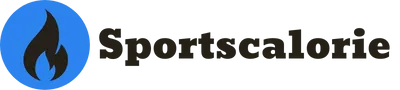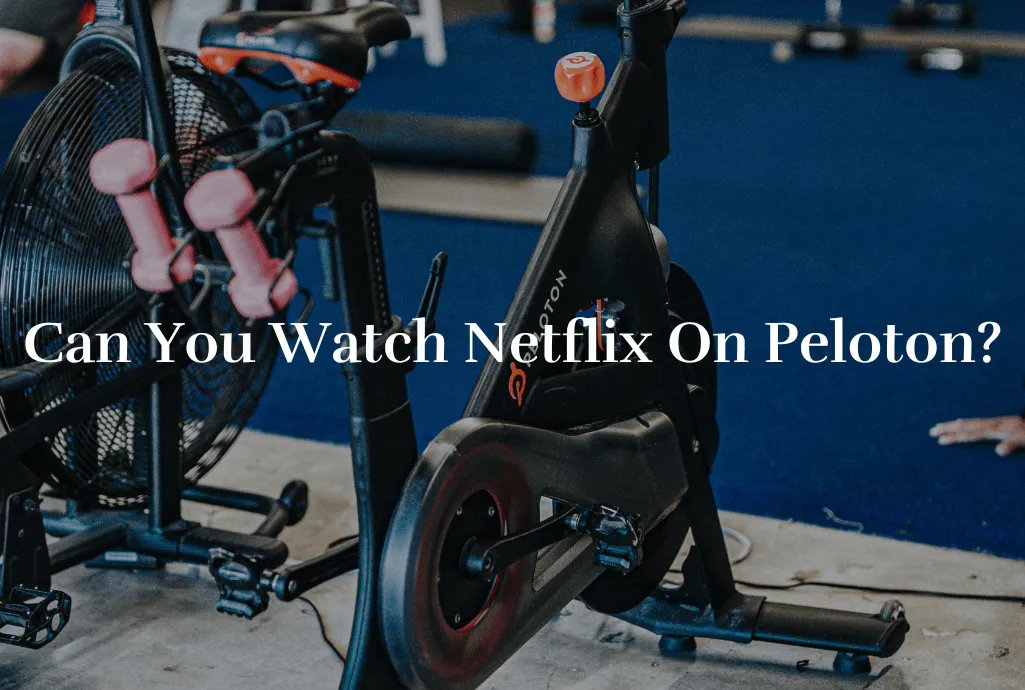The world of home fitness has been revolutionized by the advent of immersive and interactive workout equipment, with Peloton being a frontrunner in this field. Peloton’s highly engaging platform has managed to captivate users worldwide with its array of high-energy classes and an enthusiastic instructors. But a burning question often arises for those seeking to intertwine entertainment with their exercise regimen – can you watch Netflix on Peloton?
In a nutshell, while Peloton doesn’t officially support Netflix, there are workaround methods discovered by tech-savvy users that make watching Netflix on Peloton possible. However, it’s important to approach these methods understanding they come with potential risks, including voiding your warranty or encountering software issues.
Table of Contents
What is Developer Mode, and Why Do I Need It?
There’s a hidden feature on many technological devices known as Developer Mode. It’s designed for developers to test out new features and troubleshoot issues. It’s typically hidden to prevent average users from accidentally causing software problems. In the context of Peloton, enabling Developer Mode on your Peloton tablet is a prerequisite for installing Netflix and accessing the device’s hidden web browser.
Detailed Guide on How to Install Netflix on Peloton
Before proceeding with this guide, remember that tweaking your device’s settings can pose potential risks. It may cause software malfunctions, and it may void your warranty. Ensure you proceed with full knowledge of these risks and at your discretion.
First, navigate to the settings on your Peloton touchscreen. There, find the “About” section and then click on the “Software” version multiple times quickly. A prompt asking for a passcode should appear, and typically, this passcode is “upupdowndownleftrightleftrightbastart.” Upon entering this passcode, Developer Mode will be enabled.
Once Developer Mode is enabled, you can proceed with installing Netflix. This process involves sideloading the Netflix application onto your Peloton account device. First, download the Netflix APK from a trusted source onto a USB stick using your computer to do this. Once the download is complete, remove the USB stick from your computer and insert it into your Peloton device. Navigate to the USB storage via your Peloton settings, locate the Netflix APK, and select Install.
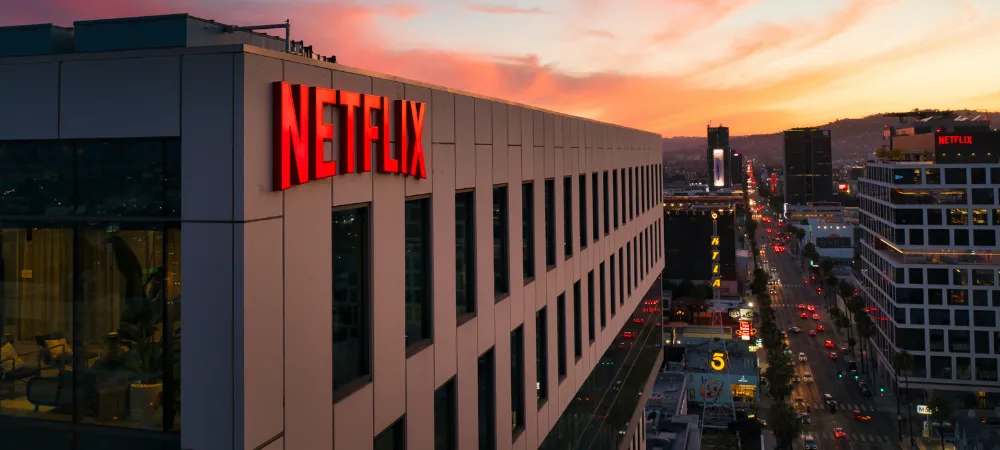
How to Watch Netflix using Peloton’s Hidden Browser
Sideloading apps might sound intimidating to some. Peloton’s hidden browser provides a simpler option for those looking for an alternative. After enabling Developer Mode, go to the “Device” section in settings. Next, click on “About Tablet,” followed by “Legal Information,” and finally, “System Webview Licenses.” This sequence of actions should open a web view. Once there, you can type “Netflix” in the URL bar at the top-right corner. This will take you to Netflix’s website, where you can log in to your Netflix account and stream Netflix.
Watching Netflix via the Peloton App
As of the time of writing, Peloton does not officially support direct Netflix integration within its app. The methods described above are workaround solutions and may require a certain level of tech-savviness. Always consider your comfort level and understanding of technology before attempting these methods.
Can You Browse the Internet on Peloton?
With the hidden browser unlocked, you can browse the internet on your Peloton bike, tread or row. However, bear in mind that this browser is very basic. Initially designed for viewing legal information, not for extensive browsing or streaming. Therefore, it may offer a less optimized browsing experience.
How to Watch Netflix on Peloton Using Nova Launcher App Drwer
This guide explore a creative approach to combining your fitness routine with entertainment by integrating Netflix into your Peloton experience. Although this process is based on a hypothetical scenario and might not reflect current Peloton features, it showcases the potential of personalization using Nova Launcher. Let’s dive into how you could watch Netflix on your Peloton equipment with customization!
Step 1: Compatibility and Safety Check
Ensure your Peloton exercise bike or treadmill is equipped with an Android-based tablet. Prioritize safety by positioning your equipment stably for both workout intensity and enjoyable content consumption.
Step 2: Exploring Nova Launcher (Hypothetically)
If Peloton has embraced Nova Launcher App Drawer for customization, begin by installing it. While this guide assumes such integration, you can refer to the Google Play Store on the tablet to find and install Nova Launcher.
Step 3: Curate Your Home Screen
Leverage the potential of Nova Launcher to tailor your home screen for effortless Netflix access during workouts.
- Long Press to Customize: Initiate customization mode by pressing and holding an empty space on your tablet’s home screen.
- Quick Access Icons: Explore the widget or app addition option. Search for Peloton and Netflix apps, then effortlessly arrange them by dragging them onto your home screen.
- Icon Arrangement: Optimize your home screen layout by rearranging the Peloton and Netflix icons for user-friendly navigation.
Step 4: Launching the Peloton App
Tap the Peloton icon strategically positioned on your customized home screen to launch the Peloton app.
Step 5: Embark on Your Workout
Select your preferred workout activity – cycling, running, or any other exercise – and initiate your invigorating workout session.
Step 6: Seamlessly Access Netflix via Nova Launcher
If you’re eager to indulge in Netflix during your workout, follow these straightforward steps:
- Pause and Pivot: Temporarily pause your workout by tapping the pause button thoughtfully integrated into the Peloton screen.
- Back to Base: Return to your Nova Launcher-customized home screen by pressing the tablet’s home button.
- Netflix in Focus: Enhance your workout intermission by tapping the Netflix icon thoughtfully positioned for quick access via Nova Launcher.
Step 7: Dive into Netflix Delights
As you immerse yourself in the Netflix realm:
- Log into Netflix: If you’re not already logged in, effortlessly enter your Netflix account credentials to access your account.
- Select Your Showtime: launch Netflix and Navigate through the expansive library, choose your desired movie or series, and get ready to be entertained.
- Commence Viewing: With a tap on your selected content, initiate a seamless and captivating viewing experience.
Step 8: Resuming Your Workout Momentum
After relishing your Netflix interlude, seamlessly transition back to your fitness journey:
- Bid Adieu to Netflix: Exit the Netflix app and gracefully return to your custom-designed home screen.
- Workout Revival: Tap the paused Peloton workout session icon to effortlessly recommence your exercise regime.
Step 9: Completing Your Workout and More
As you wrap up your workout session:
- Soothing Cool Down: Adhere to the Peloton app’s cool-down instructions to conclude your exercise with mindfulness.
- Logging Out and Concluding Netflix: If necessary, securely log out of your Netflix account, exit the app, and return to your Nova Launcher home screen.
- Homeward Bound: As your workout concludes, naturally revert to your personalized home screen to transition smoothly.
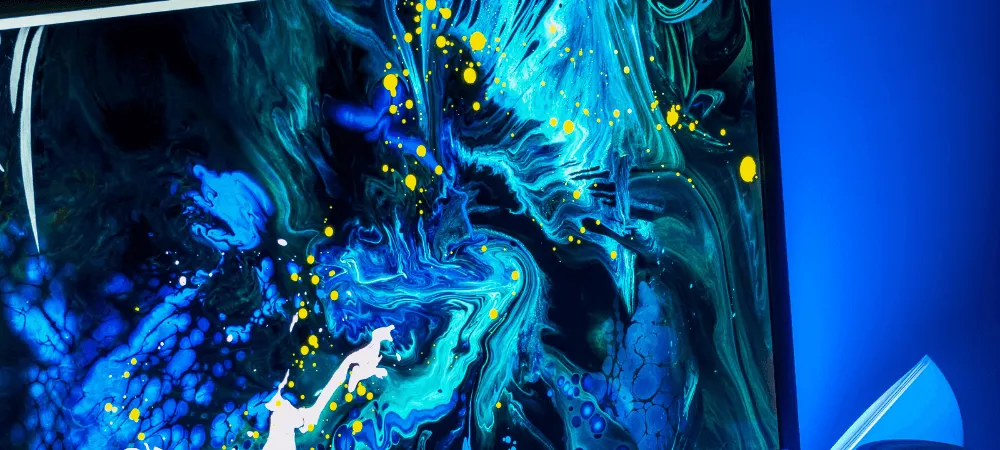
Screen-casting to Peloton
Screen-casting or mirroring Netflix onto Peloton from another device is currently unsupported. Attempts to do so might result in a better-quality video or lagging, disrupting your workout experience.
Safety and Warranty Considerations
While enabling Developer Mode and sideloading unofficial apps are considered generally safe, they pose potential risks. Installing apps from unverified sources can present security threats. Furthermore, modifying your device’s software can void your warranty. Therefore, it’s recommended to consider these factors seriously before going forward. Always read all square pop up window messages that are appearing before or after installing apps.
Potential Downsides to Using Netflix on Peloton
It’s important to consider the potential downsides before using Netflix on Peloton. Video playback might not be seamless, and there could be issues with audio syncing. The risk of warranty voiding and possible safety implications should also be considered. Installing third party apps can potentially also void your Peloton warranty.
Benefits of Watching Netflix on Peloton
Despite the potential challenges, a large contingent of users find that the advantages of watching Netflix on Peloton outweigh the downsides. Access to engaging Netflix content can make workouts more enjoyable and motivational, making maintaining a consistent and effective exercise routine easier.
Alternatives to Netflix on Peloton
If installing Netflix on Peloton feels too complicated or risky, rest assured, Peloton itself offers plenty of entertainment. The platform hosts an array of dynamic workout classes and scenic routes. It even has an active community to keep your workouts fun and engaging.
In conclusion, while there’s no official support for Netflix on Peloton, creative solutions have made it possible to incorporate your favorite Netflix shows into your workout. However, any modifications to your device settings should be done considering the potential risks and downsides. Installing third party streaming services can void your warranty.
Whether binge-watching your favorite Netflix series or following an intense Peloton class, here’s to keeping your workouts engaging and enjoyable!