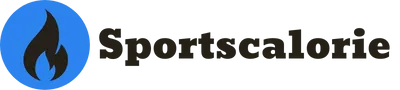Are you looking for an easy way how to connect your AirPods to Peloton? If so, then you’ve come to the right place. This article will discuss how you can easily and quickly connect your AirPods with Peloton in just a few simple steps. We’ll also provide some tips on how to get the best sound quality out of your AirPods when connected with Peloton. So, if you want to know how to connect AirPods to Peloton and maximize your audio, keep reading!
Table of Contents
How to connect AirPods to Peloton for the first time
Connecting AirPods to a Peloton: Step-by-Step Guide
Integrating your AirPods with your Peloton workouts can elevate your exercise experience through enhanced audio quality and personal immersion. To assist you, this guide offers a straightforward step-by-step process for connecting your AirPods to Peloton. Before we dive into the instructions, let’s take a quick look at some advantages and potential limitations of using Apple AirPods with your Peloton bike.
Pros and Cons of Using AirPods with Peloton:
Pros:
- Wireless Freedom: AirPods and AirPods pro provide a wireless listening experience, freeing you from the constraints of cords during your energetic workouts.
- Audio Quality: AirPods deliver clear, high-quality sound, immersing you in your favorite Peloton classes and music.
- Convenience: AirPods’ compact and lightweight design ensures hassle-free wear during intense workout sessions.
Cons:
- Battery Life: AirPods have a finite battery life, so ensuring they’re fully charged before every workout is essential.
- Fit Preference: While AirPods offer a secure fit for many users, individual ear shapes may impact their comfort during extended periods.
- Environmental Awareness: AirPods’ noise-isolating design may limit your awareness of external sounds, which could be a safety concern if used outdoors.
Now, with a better understanding of the benefits and considerations, let’s proceed with the step-by-step guide to connecting your AirPods to your Peloton bike.
Step 1: Charge Your AirPods Begin by ensuring your AirPods are fully charged to guarantee uninterrupted connectivity during your Peloton workouts.
Step 2: Open Bluetooth Settings. Access your device’s “Settings” menu from the home screen and select “Bluetooth.”
Step 3: Activate Bluetooth. Enable Bluetooth if it’s not already active on your device.
Step 4: Pair AirPods. Allow Bluetooth to search for available devices, then locate and select your AirPods from the device list.
Step 5: Enter Pairing Code Enter the pairing code displayed on-screen into your AirPods and the Peloton bike.
Step 6: Confirm Connection Finalize the pairing by pressing “OK” or “Connect.”
Step 7: Verify Connection Check for a stable connecting icon next to the apple devices names in Bluetooth settings, confirming a successful pairing.
Step 8: Adjust Sound Quality (Optional). Optimize your audio experience by adjusting sound quality settings on both your AirPods and Peloton.
Step 9: Check for Updates For seamless compatibility, ensure your AirPods and Peloton have the latest updates from their respective app stores.
Troubleshooting Connection Issues (If Needed) In connection issues, troubleshoot by disconnecting one device from Bluetooth settings and erasing previous pairing data. Then, restart the pairing process.
Using AirPods with Peloton, Simply press ‘Connect’ in Bluetooth settings on your chosen device, and Peloton will handle the rest, including granting you convenient access to volume control. Tap on the Peloton logo.
By following these straightforward steps, you can enjoy your Peloton workouts to the fullest with the immersive audio experience provided by your Apple AirPods.How do you connect AirPods Max to Peloton?
Connecting AirPods Max to Peloton: Step-by-Step Guide
Elevate your Peloton workout experience to new heights by seamlessly integrating your AirPods Max. This step-by-step guide will walk you through the straightforward process of connecting your AirPods Max to your Peloton bike. Before we delve into the instructions, let’s briefly explore the benefits and considerations of using AirPods Max with your Peloton.
Pros and Cons of Using AirPods Max with Peloton:
Pros:
- Exceptional Audio: AirPods Max offers superior sound quality, ensuring every beat and instruction is crystal clear during your Peloton sessions.
- Immersive Experience: Active Noise Cancellation (ANC) technology on the AirPods Max immerses you in your workout by eliminating distractions.
- Comfort and Style: The over-ear design of AirPods Max provides comfort and a stylish aesthetic, making them a functional and fashionable choice.
Cons:
- Price: AirPods Max are a premium product, and their cost might be a factor to consider when investing in audio enhancement for your Peloton workouts.
- Battery Management: Ensuring your AirPods Max are fully charged before each session is crucial for uninterrupted use.
- Environmental Isolation: While ANC enhances your focus, it might limit your awareness of your surroundings, which could be relevant if you exercise outdoors.
With these insights, let’s dive into the step-by-step guide to connecting your AirPods Max to your Peloton bike.
Step 1: Charge Your AirPods Max. Start by confirming your AirPods Max are fully charged, ensuring a seamless connection during your Peloton sessions.
Step 2: Open Bluetooth Settings. Access the “Settings” menu on your smartphone or tablet’s home screen and select “Bluetooth.”
Step 3: Activate Bluetooth. Enable Bluetooth if it’s not already enabled on your device.
Step 4: Pair AirPods Max. Allow Bluetooth to search for available devices, then identify and choose your AirPods Max from the displayed device list.
Step 5: Enter Pairing Code Input the pairing code shown on-screen into your AirPods Max and your Peloton bike.
Step 6: Confirm Connection Solidify the connection by selecting “OK” or “Connect.”
Step 7: Verify Connection Ensure a consistent connecting icon appears next to the device names within Bluetooth settings, affirming a successful connection.
Step 8: Adjust Sound Quality (Optional). Customize the audio experience to your preference by fine-tuning sound quality settings on your AirPods Max and Peloton.
Step 9: Check for Updates. Guarantee optimal performance by checking for your AirPods Max and Peloton updates in their respective app stores.
Using AirPods Max with Peloton By pressing ‘Connect’ within Bluetooth settings on your chosen device, Peloton will manage the rest. This includes convenient volume control access, letting you focus on your workout while enjoying premium audio quality.
Following these steps, you’ll seamlessly integrate your AirPods Max with your Peloton experience, immersing yourself in an enhanced audio journey throughout your workouts.How do you control the volume through Apple wireless headphones while doing Peloton?
To control volume through Apple Headphones while using Peloton, go to “Settings,” then select “Audio Settings,” then the Volume Control option. This will allow you to adjust the volume using the bluetooth headphones’ controller, whether wired or wireless. You can adjust sound quality settings like Equalizer Levels and Bass Boost Levels before playing music/videos with your AirPods. Finally, check for updates regularly on both devices (AirPods & Peloton) to ensure optimal sound quality performance when using them together! Enjoy!
Why are Apple headphones good for Peloton?
Apple Headphones are great for using with Peloton because of their comfortable fit and long battery life. Additionally, they offer excellent sound quality with deep bass and clear treble, making it easy to listen to music while exercising.
They are also equipped with advanced noise cancellation technology, which helps reduce ambient noise so you can concentrate on your workout. Apple’s AirPods make connecting to the Peloton app a breeze, allowing users to control volume directly from the headphones rather than through their device. Overall, Apple Headphones make an ideal choice for use with Peloton due to their comfort, great sound quality and ease of connection.
Airpods are not connecting to Peloton.
Sometimes, AirPods may not connect to Peloton due to a few common issues, such as poor Bluetooth connection, low battery levels on the AirPods or other devices, and outdated software. To ensure an uninterrupted experience when using AirPods with Peloton, ensure that both devices (AirPods & Peloton) have adequate charge and battery power. Additionally, ensure your Bluetooth is set up properly and has a strong enough signal for both devices to connect.
Finally, check for any available software updates on both devices (AirPods & Peloton); this will help resolve any minor technical issues or glitches preventing a good connection between them. If these steps do not resolve the issue, please get in touch with the respective manufacturers of your AirPods & Peloton product support departments for further assistance.
Why do my AirPods keep disconnecting from my Peloton bike?
There could be a few reasons your AirPods disconnect from your Peloton bike. The most common cause is interference from other Bluetooth devices, such as cell phones or wireless routers. Other issues may include low battery levels on the AirPods or Peloton device, outdated software versions, and incorrect settings in the Peloton app Above mentioned issues even can affect Peloton screen performance or Peloton touchscreen functionality.
To resolve this issue, ensure that both devices (AirPods & Peloton) have adequate charge and battery power. Additionally, check for available software updates on both devices (AirPods & Peloton). Finally, ensure that nothing is blocking or interfering with the Bluetooth connection between them by moving nearby objects away and turning off any nearby Bluetooth devices. If these steps do not resolve the issue, please contact the respective manufacturers of your Airpods & Pelaton product support departments for further assistance. Good luck!
Frequently Asked Questions (FAQ):
How do I control the volume with my Apple headphones while using Peloton?
To control the volume with Apple headphones while using Peloton, go to “Settings,” then select “Audio Settings,” then the Volume Control option. This will allow you to adjust the volume using the headphones’ controller. You can adjust sound quality settings like Equalizer Levels and Bass Boost Levels before playing music/videos with your AirPods.
Finally, check for updates regularly on both devices (AirPods & Peloton) to ensure optimal sound quality performance when using them together!
Why are Apple Headphones good for Peloton?
Apple Headphones are great for using with Peloton because of their comfortable fit and long battery life. Additionally, they offer excellent sound quality with deep bass and clear treble, making it easy to listen to music while exercising.
They are also equipped with advanced noise cancellation technology, which helps reduce ambient noise so you can concentrate on your workout. Apple’s AirPods make connecting to the Peloton app a breeze, allowing users to control volume directly from the headphones rather than through their device. Overall, Apple Headphones are ideal for Peloton use due to their comfort, great sound quality, ease of connection and ability to control volume using the headphones’ controller!
What if my AirPods won’t connect to Peloton?
Suppose your AirPods don’t connect to Peloton. In that case, the most likely culprits are interference from other Bluetooth devices, low battery levels on the AirPods or other devices, and outdated software. To ensure an uninterrupted experience when using AirPods with Peloton, ensure that both devices (AirPods & Peloton) have adequate charge and battery power. Additionally, ensure your Bluetooth is set up properly and has a strong enough signal for both devices to connect.
Finally, check for any available software updates on both devices (AirPods & Peloton); this will help resolve any minor technical issues or glitches preventing a good connection between them. If these steps do not resolve the issue, please contact the respective manufacturers of your Airpods & Pelaton product support departments for further assistance. Good luck!
Why do my AirPods keep disconnecting from my Peloton bike?
Your AirPods may disconnect from your Peloton bike due to interference from other Bluetooth devices, such as cell phones or wireless routers. Other issues may include low battery levels on the AirPods or Peloton device, outdated software versions, and incorrect settings in the Peloton app.
To resolve this issue, ensure that both devices (AirPods & Peloton) have adequate charge and battery power. Additionally, check for available software updates on both devices (AirPods & Peloton). Finally, ensure that nothing is blocking or interfering with the Bluetooth connection between them by moving nearby objects away and turning off any nearby Bluetooth devices. If these steps do not resolve the issue, please contact the respective manufacturers of your Airpods & Pelaton product support departments for further assistance.
Why isn’t my pairing mode working?
If your AirPods are not entering pairing mode, ensure they are properly charged. If the issue persists, try resetting your AirPods by placing them in their case, opening the lid, and holding the setup button until the LED indicator blinks. Once reset, follow the pairing steps again.
Why isn’t my Bluetooth audio working on Peloton?
If you’re experiencing issues with Bluetooth audio on Peloton, ensure your Peloton bike’s software is current. Also, check if your AirPods are connected to your device and paired correctly. Restarting your Peloton bike and device helps resolve connectivity problems.
What are the best headphones besides AirPods for Peloton?
While AirPods are popular, several other headphones are well-suited for Peloton. Some options include Beats Powerbeats Pro, Bose SoundSport Free, Jabra Elite Active 75t, and Sony WF-1000XM4. These models offer great sound quality and secure fit during workouts. If you have Jabra headphones and wonder how to connect them, you can read our comprehensive, but easy guide and do it in no time.
What are the best non-Apple headphones for Peloton?
Non Apple devices that work well with Peloton include Bose SoundSport Free, JBL Free X, Anker Soundcore Liberty Air 2 Pro, and Samsung Galaxy Buds Pro. These alternatives provide excellent audio quality and features for your Peloton workouts.
Remember that compatibility can vary, so it’s important to check reviews and ensure that the headphones you choose are compatible with Peloton and offer the features you want in your workout audio experience.
Why won’t my Apple device connect to the Peloton?
If you’re experiencing difficulty connecting your Apple device to Peloton, there could be a few reasons. Ensure that your Apple device’s Bluetooth is turned on and within a reasonable range of the Peloton bike. Restart your device and the bike, and ensure you’re following the correct pairing procedure outlined in the Peloton’s manual or instructions. If the problem persists, you should check for software updates on your Apple device and the Peloton bike.
Why does the amber light on my AirPods case blink?
Amber light blinks on your AirPods case typically indicates that the AirPods need charging. Place the AirPods in the case and ensure the case is properly connected to a power source. If the blinking persists after charging, try resetting your AirPods by placing them in the case, opening the lid, and holding the setup button until the status light flashes white. If the issue continues, contact Apple Support for further assistance.